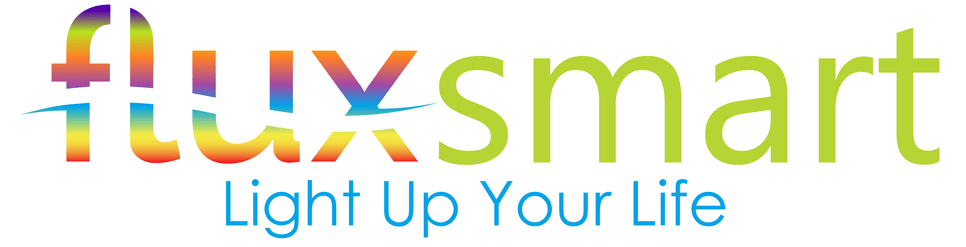How To Set Up Your New Flux Smart Light Bulb September 30, 2016 08:24

You’ve heard of how incredible smart lighting technology has become and more than anything else you want to be a part of it: the control, the customizability, the creativity. But for a device with so many features, you know that setup has got to be a long complicated process right? Wrong!
Smart lighting?
For those of you who don’t know, light bulbs are no longer the boring, filament containers they used to be. Before, they were used for bringing a bit of illumination to your world, but today modern light bulbs have advanced to being able to play music, display millions of colors, and even be controlled remotely by your smart device.
It’s all part of the “Internet of Things” movement, in which everyday items are outfitted with components that allow them to be more connected with each other, and ultimately, with you. The Internet of Things allows you to see who is ringing your doorbell while you’re away at work, or lets you know whether or not you turned off the oven before leaving home.
One of the coolest things to come out of the movement, though, is the interactivity you can have with your lights, like the Flux Smart WiFi LED light bulb, and how simple setting it up has become.
Connection options
Flux Smart has made setting up your WiFi LED light bulbs easier than ever by offering three different connection options, each with their pros and cons.
- Screw in the bulb
- Connect your device to the Flux Smart WiFi Network
- Download the Flux WiFi app and follow onscreen instructions to skip connecting to a router
- Now you can control the Flux Smart WiFi LED bulb’s brightness and color from your smart device
Pros: quickest setup method, don’t need in-home Wi-Fi
Cons: since your smart device is using the bulb’s Wi-Fi to connect, your phone won’t be internet capable while connected
- Screw in the bulb
- Connect your device to the Flux Smart WiFi Network
- Download the Flux WiFi app and follow onscreen instructions to connect to your router
- Now you can control the Flux Smart WiFi LED bulb’s brightness and color from your smart device through your router, enabling you to use the internet at the same time
Pros: Able to stay internet connected while changing the bulb settings
Cons: Need in-home WiFi, takes a little longer
- Screw in the bulb
- Connect your device to the Flux Smart WiFi Network
- Download the Flux Wifi app and follow onscreen instructions to connect to your router
- Push the settings button in the upper left hand corner and then “Sign In or Create Account”, then “Register Account”
- Enter an email and password to create your account
- Now you can control the Flux Smart WiFi LED bulb’s brightness and color from your smart device from anywhere in the world with an internet connection
Pros: Able to control your lighting from anywhere
Cons: Setup takes a bit longer than the other options
What now?
Now that your Flux Smart WiFi LED light bulbs are fully connected, you have access to over 16 million different colors choices as well as dimming functionality. You can even sync your lights to your music to see a light show that matches the beat of your favorite tunes. And of course, all of this is possible to control right from your smart device.
So what now? Simple. Have a blast!
What do you think?
Have any setup tips that we missed? Or maybe some ideas for how to use the Flux Smart bulbs that might come in handy? Let us know in the comments below and be sure to check out the Flux Smart WiFi LED light bulbs today!